Compare documents
On this page
Changes detection algorithms used by GroupDocs.Comparison allows you to detect changes in different document parts and blocks:
- Text blocks - paragraphs, words and characters
- Tables
- Images
- Shapes etc.
GroupDocs.Comparison highlights detected changes with different colors:
- Added – blue
- Modified – green
- Style – green
- Deleted – red
You can customize the changes styling scheme using different formatting - italic, bold, underlined, strike through, etc.
To compare two documents, follow these steps:
- Instantiate the Comparer object with source document path or stream.
- Call the Add method and specify target document path or stream.
- Call the Compare method.
The following code snippets show how to compare two documents:
using GroupDocs.Comparison;
// ...
using (Comparer comparer = new Comparer("source.docx"))
{
comparer.Add("target.docx");
comparer.Compare("result.docx");
}
The output file is as follows:
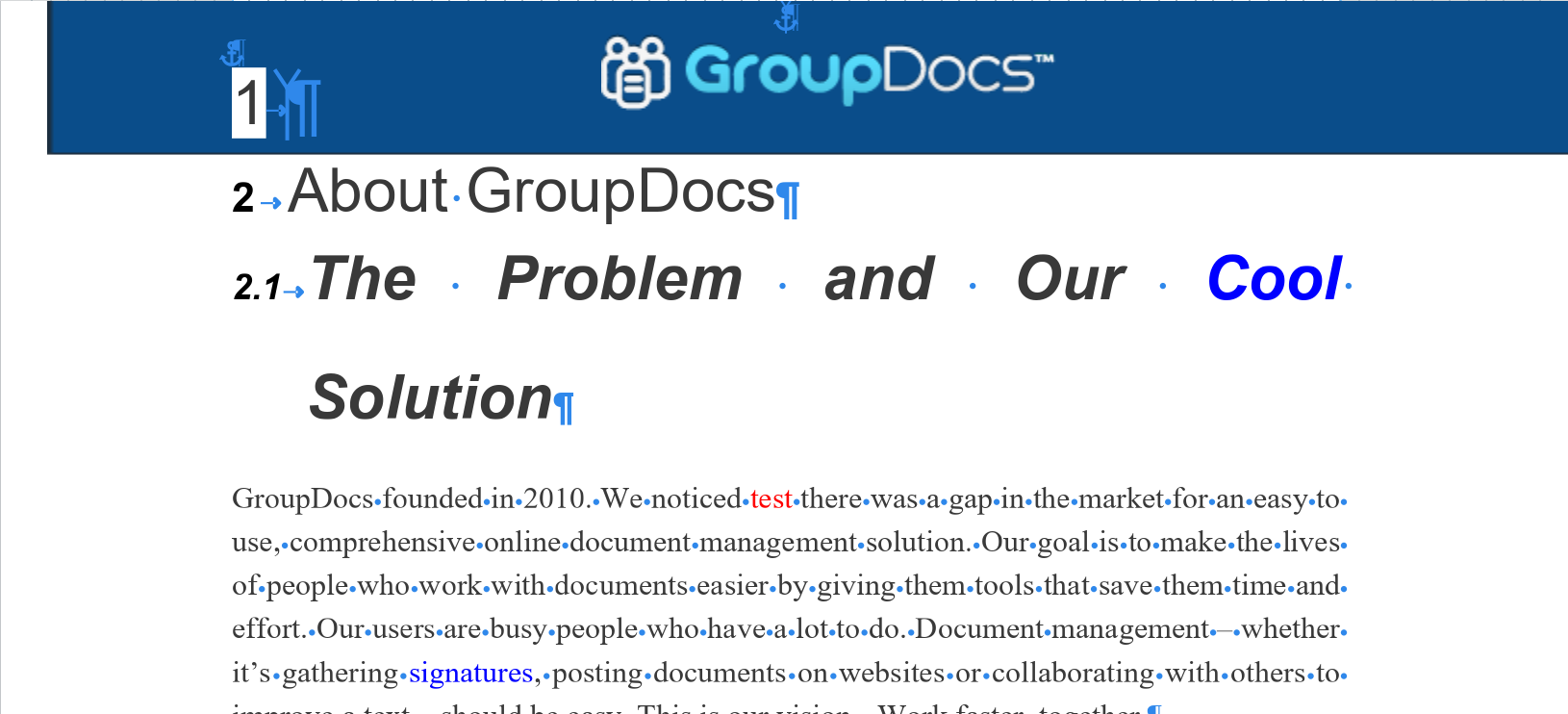
using GroupDocs.Comparison;
using System.IO;
// ...
using (Comparer comparer = new Comparer(File.OpenRead("source.docx")))
{
comparer.Add(File.OpenRead("target.docx"));
comparer.Compare(File.Create("result.docx"));
}
Was this page helpful?
Any additional feedback you'd like to share with us?
Please tell us how we can improve this page.
Thank you for your feedback!
We value your opinion. Your feedback will help us improve our documentation.

